Need to make a small data change in your tileset? With incremental updates, send just the changes to MTS instead of the full dataset. Spend less time exporting and uploading data, and more time building the best maps with the freshest data for your users.
Lorem ipsum dolor sit amet, consectetur adipiscing elit, sed do eiusmod tempor incididunt ut labore et dolore magna aliqua.
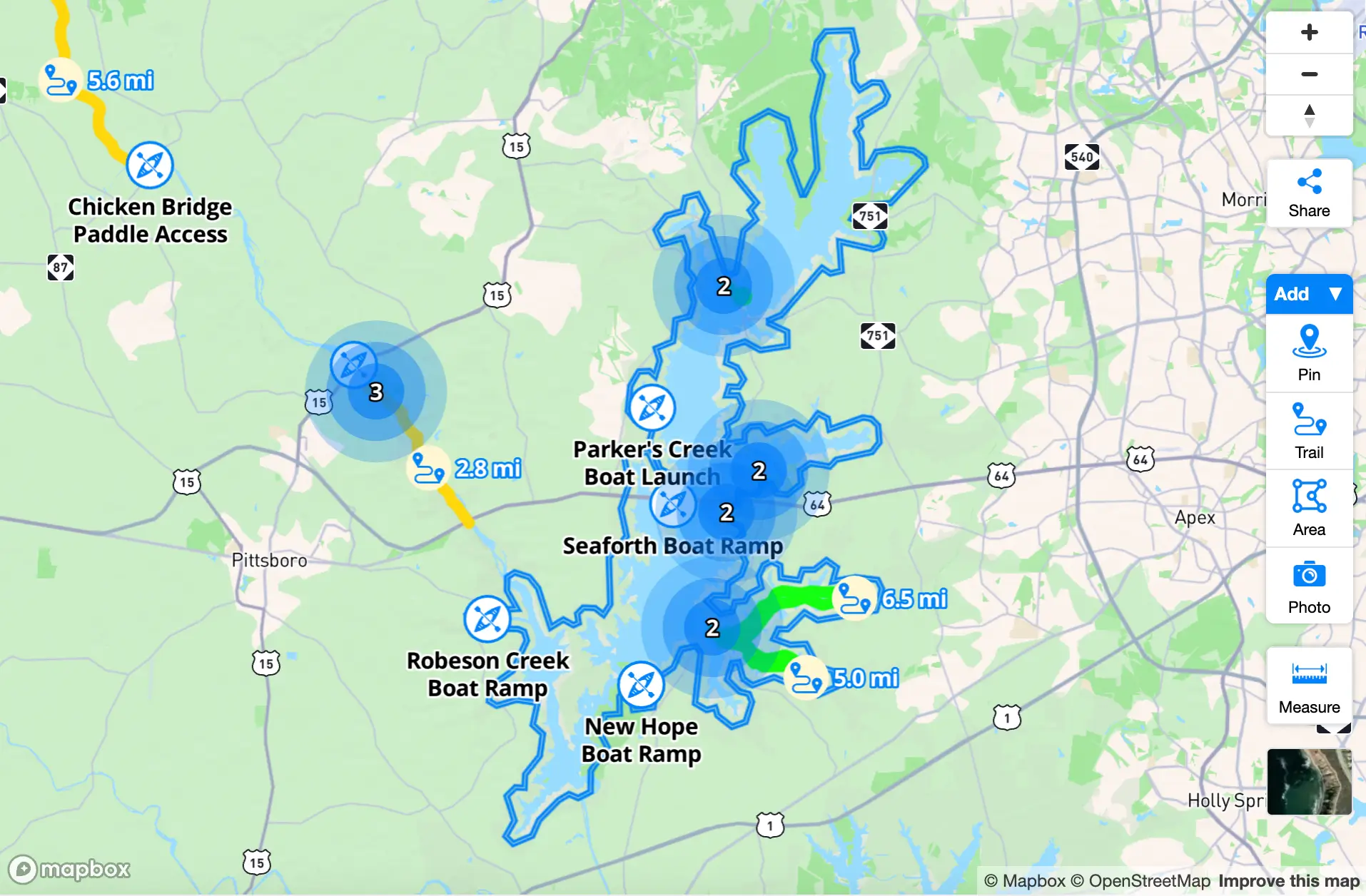



.png)



















